How to Create a Facebook Account Step-by-Step Complete Guide
🧭 Introduction
Facebook remains one of the world’s most popular social networking platforms, with over 3 billion active users globally. Whether you want to connect with friends, promote your business, or join online communities, having a Facebook account is your first step into the world of digital networking.
In this detailed, SEO-optimized guide, you’ll learn exactly how to create a Facebook account (2025 updated) — step-by-step, for both mobile and desktop, with tips for profile setup, privacy settings, and security protection.
🧩 What You Need Before Creating a Facebook Account
Before starting the sign-up process, make sure you have the following ready:
✅ A valid email address or mobile phone number
✅ A strong password (minimum 12 characters)
✅ Your real full name (Facebook doesn’t allow fake names)
✅ A clear profile photo and optional cover photo
✅ A device with internet access (smartphone or computer)
📱 Step-by-Step: How to Create a Facebook Account on Mobile (Android/iPhone)
Follow these exact steps if you’re creating your Facebook account using the Facebook app:
-
Download and Install the App
Go to Google Play Store (Android) or Apple App Store (iPhone) and search for “Facebook”. Tap Install. -
Open the App and Tap “Create New Account”
Once installed, launch the app and tap on Create New Account → Get Started. -
Enter Your Full Name
Type your first and last name. Use your real name — it’s required for verification. -
Provide Your Date of Birth and Gender
Facebook asks for this info to customize your experience and verify your identity. -
Enter Your Email Address or Mobile Number
Choose one — Facebook will use it to verify your account. -
Create a Strong Password
Use a mix of letters, numbers, and symbols. Avoid simple passwords. -
Confirm Your Account
You’ll receive a verification code via SMS or email. Enter it correctly to verify. -
Add a Profile Picture
Upload a clear photo of yourself. It helps friends recognize you. -
Add a Cover Photo (Optional)
Choose a creative or personal image that represents you or your interests. -
Complete Setup
Follow any remaining prompts like adding friends, syncing contacts, or setting privacy options.
✅ Congratulations! You’ve successfully created your Facebook account on mobile.
💻 Step-by-Step: How to Create a Facebook Account on Desktop
-
Visit www.facebook.com.
-
On the home screen, click Create New Account.
-
Fill in the following details:
-
First Name
-
Last Name
-
Mobile Number or Email
-
New Password
-
Date of Birth
-
Gender
-
-
Click Sign Up.
-
Check your email or SMS for a confirmation code and enter it.
-
Upload a profile photo and cover photo.
-
Add friends, set up your bio, and start connecting.
Your account is now active and ready to use!
🔐 Important: Secure Your Facebook Account
After creating your account, follow these security tips:
-
Turn on Two-Factor Authentication (2FA):
Go to Settings → Security and Login → Two-Factor Authentication. -
Add a Backup Email/Phone Number:
This helps recover your account if you lose access. -
Review Active Devices:
Settings → Security → Where You’re Logged In → Remove unknown devices. -
Use a Strong, Unique Password:
Never reuse your Facebook password elsewhere.
⚙️ Set Up Privacy & Control Who Sees Your Information
-
Go to Settings → Privacy.
-
Adjust these key options:
-
Who can see your future posts → Friends only
-
Who can send friend requests → Friends of friends
-
Who can look you up by email/phone → Only me
-
-
Use Privacy Checkup Tool — Facebook guides you through key privacy controls step-by-step.
👤 Optimize Your Facebook Profile Like a Pro
If you want to make your account look professional or use it for content creation/business, follow these steps:
-
Add a high-quality profile photo (your face or brand logo).
-
Use a clean, branded cover photo (e.g., with your tagline).
-
Write a short, keyword-friendly bio (Example: “Digital Creator | Helping People Learn Social Media”).
-
Add your website link, YouTube channel, or Instagram handle.
-
Customize your username (facebook.com/yourname) for easier sharing.
🧠 Tips to Grow and Use Your Facebook Effectively
-
Post valuable content regularly (images, videos, stories).
-
Join relevant groups to build community and visibility.
-
Engage: comment, like, and share posts from others.
-
Avoid spammy behavior (too many friend requests or links).
-
If for business: create a Facebook Page instead of using your personal profile.
⚡ Common Facebook Account Problems & Solutions
| Problem | Possible Fix |
|---|---|
| Not receiving verification code | Check spam/junk folder or resend code |
| Account disabled | Visit Facebook Help Center → Submit ID |
| Forgotten password | Use “Forgot Password?” → reset via phone/email |
| Name rejected | Follow Facebook’s naming policy (no symbols or emojis) |
| Login approval loop | Clear cache, try different browser, or enable 2FA |
🧾 Deactivate or Delete Your Account (If Needed)
-
Deactivate Account: Temporarily hides your profile but keeps your data safe. You can reactivate anytime by logging in.
-
Delete Account: Permanently removes your profile after 30 days. Backup your data first from Settings → Your Facebook Information → Download Your Info.
💡 Pro Tips for Beginners (2025 Edition)
-
Use Meta Business Suite to manage your Facebook Page and Instagram in one place.
-
Enable Dark Mode for eye comfort.
-
Use Reels and Stories — they get the highest engagement.
-
Customize notifications to avoid spam alerts.
-
Never share OTP or login details with anyone.
🏁 Final Thoughts
Creating a Facebook account in 2025 is simple — but building a secure and optimized profile takes attention. With the steps above, you’ll not only create your account successfully but also protect your privacy, build connections, and grow your digital presence the right way.










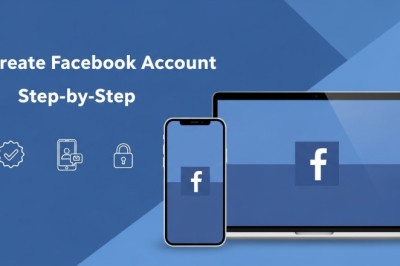
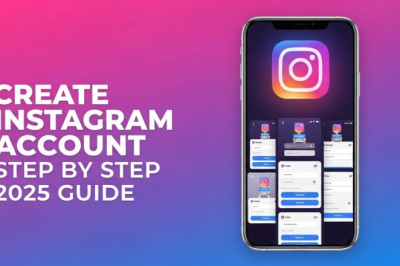
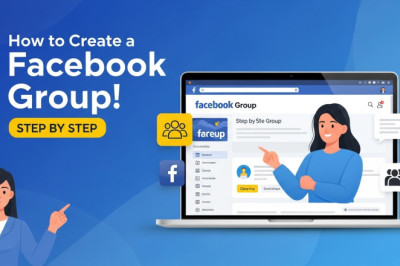
0 comment