How to Create a Facebook Group in 2025 | Step-by-Step Guide for Beginners
🌐 Introduction
Creating a Facebook Group is one of the most effective ways to build an online community, promote your brand, and connect with like-minded people. Whether you want to grow a business, start a fan club, or share knowledge, a Facebook Group gives you a free and powerful platform to do it.
In this complete step-by-step guide (2025 update), we’ll show you exactly how to create a Facebook Group on both desktop and mobile, how to customize settings, set rules, manage members, increase engagement, and even monetize your group.
💡 What is a Facebook Group?
A Facebook Group is an online space where people with similar interests can connect, share posts, ask questions, and engage in discussions. Unlike Facebook Pages, Groups focus on community and conversation rather than promotion.
🎯 Benefits of Creating a Facebook Group
-
Build a loyal community around your topic or brand
-
Drive free, organic traffic to your website or business
-
Improve brand trust and visibility
-
Share exclusive content or updates
-
Learn directly from your audience
-
Monetize through events, courses, or memberships
🧱 Step 1: Decide the Purpose of Your Group
Before creating your Facebook Group, decide the main purpose and target audience.
Ask yourself:
-
Who do I want to attract?
-
What kind of discussions or content will members find valuable?
-
Is my goal community building, learning, promotion, or entertainment?
Example group ideas:
-
“Web Developers in Nepal”
-
“Healthy Lifestyle & Fitness Tips”
-
“Online Business & Marketing Nepal”
-
“Music Lovers Worldwide”
Choosing a clear and keyword-rich name helps your group rank better in Facebook Search and Google.
🖥️ Step 2: How to Create a Facebook Group (Desktop Version)
Follow these simple steps to create a Facebook Group on your computer:
-
Log in to your Facebook account.
-
Click the “Groups” option from the left menu or click “+ Create” → “Group.”
-
Enter your Group Name (make it short, relevant, and keyword-focused).
-
Add at least one member (you can skip adding many people for now).
-
Choose the Privacy Setting:
-
Public: Anyone can see the posts and members.
-
Private: Only members can see posts (recommended).
-
-
Click Create.
-
Add a Group Cover Photo (size: 1640×856 px) and a catchy Group Description.
-
Click More → Edit Group Settings to customize everything.
📱 Step 3: How to Create a Facebook Group (Mobile Version)
You can also create a group directly from your smartphone.
-
Open the Facebook app on your phone.
-
Tap the Menu (☰) icon → select Groups.
-
Tap the “+ Create” button.
-
Enter your Group Name and select your Privacy Type.
-
Tap Create.
-
Add your Group Cover Photo and Description.
-
Customize your Group Settings and start inviting members.
⚙️ Step 4: Customize Facebook Group Settings
Once your group is created, you should configure all important settings:
🧩 Basic Settings
-
Group Description: Write a 2–3 paragraph description explaining your group’s purpose, rules, and benefits.
-
Tags: Add 3–5 relevant tags (like “digital marketing,” “fitness,” “IVF,” etc.) to make your group discoverable.
-
Location: Set a specific location if your group is local.
-
Linked Page: Connect your Facebook Page (if you have one) for brand consistency.
🔐 Privacy Settings
You can always switch between Public and Private groups later, but Facebook limits how often you can change it — so choose carefully.
👥 Membership Approval
-
Allow Only Admins and Moderators to approve new members (to avoid spam).
-
Add Membership Questions (examples below).
-
Turn on Post Approval for new members.
🧾 Step 5: Create Group Rules
Every good group needs clear and simple rules. This keeps discussions respectful and organized.
✅ Example Group Rules
-
Be kind and respectful to others.
-
No hate speech or offensive content.
-
No spam or self-promotion without admin approval.
-
Stay on topic — posts must relate to [your niche].
-
Use polite language and avoid conflicts.
-
Admin decisions are final.
You can add these under Group Settings → Group Rules.
👋 Step 6: Create a Welcome Post
A welcome post helps new members understand what your group is about and how to participate.
Example Welcome Post Template:
👋 Welcome to [Group Name]!
We’re so excited to have you here.
Please take a minute to:
Introduce yourself (name, location, and what you do).
Read our group rules in the pinned post.
Share your thoughts and connect with other members.
Enjoy learning, sharing, and growing together! 🚀
Pin this post at the top so every new member sees it first.
💬 Step 7: Grow and Engage Your Group
A Facebook Group grows naturally when members find it active, helpful, and welcoming.
🔥 Pro Tips to Grow Faster
-
Invite friends and share the group link on your Facebook Page, Instagram, or website.
-
Use relevant keywords in your group name and description for SEO.
-
Host live sessions, polls, or Q&A discussions.
-
Encourage members to invite like-minded friends.
-
Reward active members with shoutouts or badges.
📅 Content Ideas for Facebook Groups
-
“Monday Motivation” – share positive quotes
-
“Wednesday Q&A” – answer questions live
-
“Friday Tips” – short educational or fun content
-
“Member of the Week” – highlight active members
🛡️ Step 8: Manage and Moderate Your Group
To keep your Facebook Group healthy, moderation is key.
-
Use post approval to prevent spam.
-
Warn or remove members who break rules.
-
Block repeat offenders.
-
Use Keyword Alerts to track sensitive terms.
-
Review the Group Activity Log regularly.
You can also assign moderators to share the responsibility.
💰 Step 9: Monetize Your Facebook Group
Once your group becomes active and has loyal members, you can monetize it:
-
Sell your own products or services.
-
Promote affiliate links (with transparency).
-
Offer paid training or courses.
-
Host sponsored live sessions or events.
-
Create paid subscription groups (Facebook supports this in some regions).
Always follow Facebook’s Community Guidelines and Monetization Policies.
🧠 Step 10: Advanced Tips for Facebook Group SEO
If you want your group to rank higher in Facebook and Google search results:
-
Use keywords naturally in your Group Name and Description.
-
Add tags that describe your topic.
-
Use regular posting schedules for engagement.
-
Get more comments, likes, and shares — engagement boosts visibility.
-
Share your group link on websites, YouTube, and social media.
❓ Frequently Asked Questions (FAQ)
1. Can I change my Facebook Group name later?
Yes, you can change it, but Facebook limits frequent name changes. Do it only when necessary.
2. What’s the best privacy setting for new groups?
If you want a safe and active community, choose Private + Visible. That means anyone can find the group, but only members can see posts.
3. How many admins or moderators can I add?
You can add as many as you like, but choose trusted people only.
4. Can I create a group without adding members?
You must add at least one member to complete the creation, but you can invite more later.
5. How can I grow my group fast?
Post consistently, engage daily, invite relevant people, and optimize your group for search visibility.
🚀 Final Thoughts
Creating a Facebook Group is one of the smartest ways to build a loyal online community in 2025. With proper setup, clear rules, engaging posts, and active moderation, your group can become a valuable space for learning, sharing, and connecting.
Start small, stay consistent, and focus on providing value — success will follow!










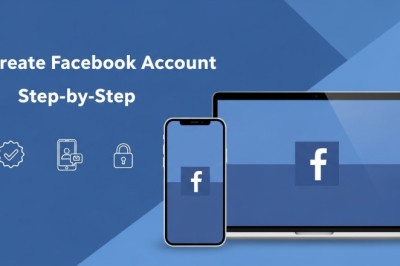
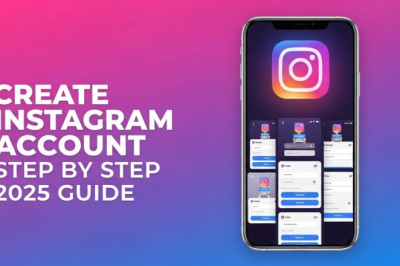
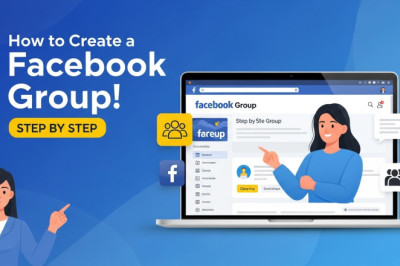
0 comment